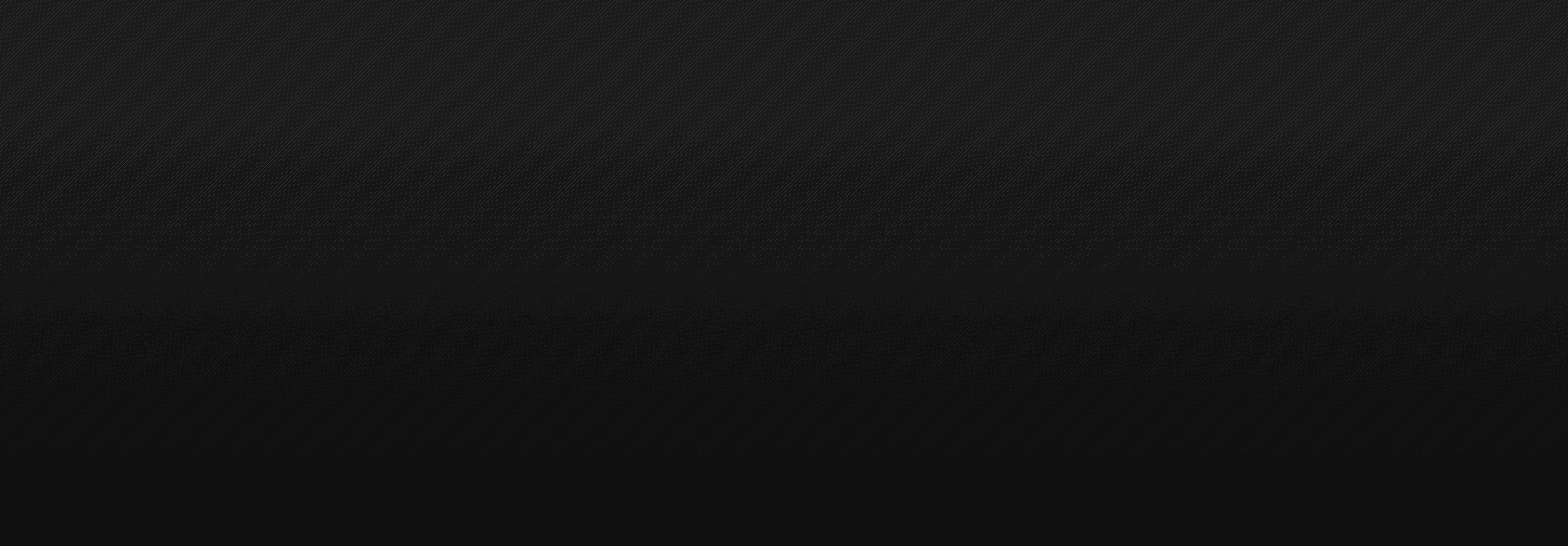A Remote Google Ads MCP Server
Paste one URL into your MCP client.
No Google Cloud setup, no JSON edits, no terminal.
Built by a marketer, for marketers.
Connect in Claude:
☁️ Fully hosted
🔒 Safer by design
🎯 Built for real PPC
Installation steps
Install in ~60 seconds
Step 1
Add the server
Claude → Settings → Connectors → Add Custom Connector → paste: https://googleads.hireotto.com/mcp
Step 2
Connect
A Google sign‑in window opens. This is a quick handshake so Otto can recognize your workspace. Approve the prompt.
Step 3
Successfully connected
You’ll see “Successfully connected” in Claude (blue banner). That confirms Otto is reachable as a remote MCP server.
Step 4
Authenticate Google Ads
Try a plain-English prompt like “Connect Google Ads” or “Authenticate Google Ads.”
Claude will return a link - open it and grant access. During this step you’ll also be asked to select which Google Ads accounts Otto can access.
When the auth page says you’re done, close that window and return to Claude. Otto is now fully set up.
Step 5
Sanity check
Ask for something simple like “List my accessible accounts” or “List campaigns for 123‑456‑7890.”